Oft schon stand ich vor dem Problem, das ich gerne die MSI-GUID, MSI-InstallerID und die Version einer neuen MSI Datei auslesen wollte, ohne gleich den Empirum Packaging Wizard zur Hand zu nehmen. Zum Beispiel bei Empirum Paketen, die aus mehreren MSI Dateien bestehen, oder nur um eine neuere Versionen einer Applikation, die über einen MSI Installer installiert wird einbinden zu wollen.
Hierfür habe ich mir ein PowerShell Skript geschrieben, welches die relevanten Daten für mich direkt aus einer MSI Datei ausliest.
Das PowerShell Skript aufrufen, die MSI Datei auswählen und schon werden die entsprechenden Daten angezeigt.
Powershell Skript: [ddownload id=174]
Hinweis: Um das PowerShell Skript ausführen zu können, muss die PowerShell ExecutionPolicy herabgesetzt werden. Hierzu ein PowerShell Fenster öffnen und den Befehl set-executionpolicy remotesigned eingeben und mit J – Ja, oder Y – Yes bestätigen.
Danach kann das Skript über die rechte Maustaste > Mit PowerShell ausführen gestartet werden.
[php]function Get-MsiVersion {
param (
[IO.FileInfo] $FilePath
)
try {
$windowsInstaller = New-Object -com WindowsInstaller.Installer
$database = $windowsInstaller.GetType().InvokeMember(
“OpenDatabase”, “InvokeMethod”, $Null,
$windowsInstaller, @($FilePath.FullName, 0)
)
$q = "SELECT Value FROM Property WHERE Property = ‚ProductVersion’"
$View = $database.GetType().InvokeMember(
“OpenView”, “InvokeMethod”, $Null, $database, ($q)
)
$View.GetType().InvokeMember(“Execute”, “InvokeMethod”, $Null, $View, $Null)
$record = $View.GetType().InvokeMember(
“Fetch”, “InvokeMethod”, $Null, $View, $Null
)
$global:productVersion = $record.GetType().InvokeMember(
“StringData”, “GetProperty”, $Null, $record, 1
)
} catch {
throw "Failed to get MSI file version the error was: {0}." -f $_
}
}
function Get-MsiProductCode {
param (
[IO.FileInfo] $FilePath
)
try {
$windowsInstaller = New-Object -com WindowsInstaller.Installer
$database = $windowsInstaller.GetType().InvokeMember(
“OpenDatabase”, “InvokeMethod”, $Null,
$windowsInstaller, @($FilePath.FullName, 0)
)
$q = "SELECT Value FROM Property WHERE Property = ‚ProductCode’"
$View = $database.GetType().InvokeMember(
“OpenView”, “InvokeMethod”, $Null, $database, ($q)
)
$View.GetType().InvokeMember(“Execute”, “InvokeMethod”, $Null, $View, $Null)
$record = $View.GetType().InvokeMember(
“Fetch”, “InvokeMethod”, $Null, $View, $Null
)
$global:ProductCode = $record.GetType().InvokeMember(
“StringData”, “GetProperty”, $Null, $record, 1
)
} catch {
throw "Failed to get MSI file version the error was: {0}." -f $_
}
}
function convert1 {
param (
$codeID,
$i)
$global:convert1 = ""
do {
$code = $codeID.Substring($i,1)
$global:convert1 = $global:convert1 + $code
$i = $i – 1
}
while ($i -ne -1)
return $global:convert1
}
function convert2 {
param (
$codeID,
$i)
$c = 0
$global:convert2 = ""
do {
$code1 = $codeID.Substring($c,1)
$c++
$code2 = $codeID.Substring($c,1)
$global:convert2 = $global:convert2 + $code2 + $code1
$c++
}
while ($c -ne $i)
return $global:convert2
}
Function Get-FileName($initialDirectory)
{
[System.Reflection.Assembly]::LoadWithPartialName("System.windows.forms") |
Out-Null
$OpenFileDialog = New-Object System.Windows.Forms.OpenFileDialog
$OpenFileDialog.ShowHelp = $True
$OpenFileDialog.initialDirectory = $initialDirectory
$OpenFileDialog.filter = "All files (*.msi)| *.msi"
# $OpenFileDialog.filter = "All files (*.*)| *.*"
$OpenFileDialog.ShowDialog() | Out-Null
$global:msifile = $OpenFileDialog.filename
} #end function Get-FileName
#######################################################################################################################
#—–GUI——————————————————————-
[void] [System.Reflection.Assembly]::LoadWithPartialName("System.Drawing")
[void] [System.Reflection.Assembly]::LoadWithPartialName("System.Windows.Forms")
$objForm = New-Object System.Windows.Forms.Form
$objForm.Text = "MSI Info Tool"
$objForm.Size = New-Object System.Drawing.Size(600,240)
$objForm.StartPosition = "CenterScreen"
$objForm.KeyPreview = $True
$objForm.Add_KeyDown({if ($_.KeyCode -eq "Enter")
{$x=$objTextBox.Text;$objForm.Close()}})
$objForm.Add_KeyDown({if ($_.KeyCode -eq "Escape")
{$objForm.Close()}})
$CancelButton = New-Object System.Windows.Forms.Button
$CancelButton.Location = New-Object System.Drawing.Size(485,170)
$CancelButton.Size = New-Object System.Drawing.Size(80,23)
$CancelButton.Text = "Cancel"
$CancelButton.Add_Click({$objForm.Close()})
$objForm.Controls.Add($CancelButton)
$OpenButton = New-Object System.Windows.Forms.Button
$OpenButton.Location = New-Object System.Drawing.Size(10,20)
$OpenButton.Size = New-Object System.Drawing.Size(120,23)
$OpenButton.Text = "MSI Datei auswählen"
$OpenButton.Add_Click({
Get-FileName -initialDirectory "c:\"
If ($global:msifile) {
$objTextBox1.Text = $global:msifile
Get-MsiVersion $global:msifile
Get-MsiProductCode $global:msifile
$global:MSIInstallerID = $global:productCode.replace("{","")
$global:MSIInstallerID = $global:MSIInstallerID.replace("}","")
$global:MSIInstallerID_split = $global:MSIInstallerID.split("-")
$block0 = convert1 $global:MSIInstallerID_split[0] 7
$block1 = convert1 $global:MSIInstallerID_split[1] 3
$block2 = convert1 $global:MSIInstallerID_split[2] 3
$block3 = convert2 $global:MSIInstallerID_split[3] 4
$block4 = convert2 $global:MSIInstallerID_split[4] 12
$global:MSIInstallerID = $block0 + $block1 + $block2 + $block3 + $block4
$objTextBox3.Text = $global:productVersion
$objTextBox4.Text = $global:productCode
$objTextBox5.Text = $global:MSIInstallerID
$objForm.Update()
}
Else{
[System.Reflection.Assembly]::LoadWithPartialName(“System.Windows.Forms”)
[Windows.Forms.MessageBox]::Show(“Es wurde keine Datei ausgewählt!”, “Error”, [Windows.Forms.MessageBoxButtons]::OK, [Windows.Forms.MessageBoxIcon]::Information)
}
})
$objForm.Controls.Add($OpenButton)
$objTextBox1 = New-Object System.Windows.Forms.TextBox
$objTextBox1.Location = New-Object System.Drawing.Size(140,22)
$objTextBox1.Size = New-Object System.Drawing.Size(400,20)
$objTextBox1.Text = "MSI Datei auswählen"
$objForm.Controls.Add($objTextBox1)
$objForm.Controls.Add($InfoButton)
$objLabel2 = New-Object System.Windows.Forms.Label
$objLabel2.Location = New-Object System.Drawing.Size(10,90)
$objLabel2.Size = New-Object System.Drawing.Size(120,20)
$FontBold = new-object System.Drawing.Font("Arial",8,[Drawing.FontStyle]’Bold‘ )
$objLabel2.Font = $fontBold
$objLabel2.Text = "MSI Info"
$objForm.Controls.Add($objLabel2)
$objLabel3 = New-Object System.Windows.Forms.Label
$objLabel3.Location = New-Object System.Drawing.Size(10,110)
$objLabel3.Size = New-Object System.Drawing.Size(160,20)
$objLabel3.Text = "MSI Version: "
$objForm.Controls.Add($objLabel3)
$objTextBox3 = New-Object System.Windows.Forms.TextBox
$objTextBox3.Location = New-Object System.Drawing.Size(170,110)
$objTextBox3.Size = New-Object System.Drawing.Size(250,20)
$objForm.Controls.Add($objTextBox3)
$objLabel4 = New-Object System.Windows.Forms.Label
$objLabel4.Location = New-Object System.Drawing.Size(10,135)
$objLabel4.Size = New-Object System.Drawing.Size(160,20)
$objLabel4.Text = "MSI ProductCode: "
$objForm.Controls.Add($objLabel4)
$objTextBox4 = New-Object System.Windows.Forms.TextBox
$objTextBox4.Location = New-Object System.Drawing.Size(170,135)
$objTextBox4.Size = New-Object System.Drawing.Size(250,20)
$objForm.Controls.Add($objTextBox4)
$objLabel5 = New-Object System.Windows.Forms.Label
$objLabel5.Location = New-Object System.Drawing.Size(10,160)
$objLabel5.Size = New-Object System.Drawing.Size(160,20)
$objLabel5.Text = "MSIInstallerID: "
$objForm.Controls.Add($objLabel5)
$objTextBox5 = New-Object System.Windows.Forms.TextBox
$objTextBox5.Location = New-Object System.Drawing.Size(170,160)
$objTextBox5.Size = New-Object System.Drawing.Size(250,20)
$objForm.Controls.Add($objTextBox5)
$objForm.Topmost = $True
$objForm.Add_Shown({$objForm.Activate()})
[void] $objForm.ShowDialog()
[/php]


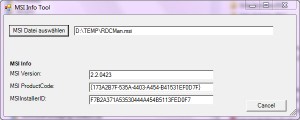
Moin,
super Tool, danke für deine Mühe!
Gruß aus Hamburg!
Danke, war kein großes Ding!
Gruß Marco
Super Script, vielen Dank!